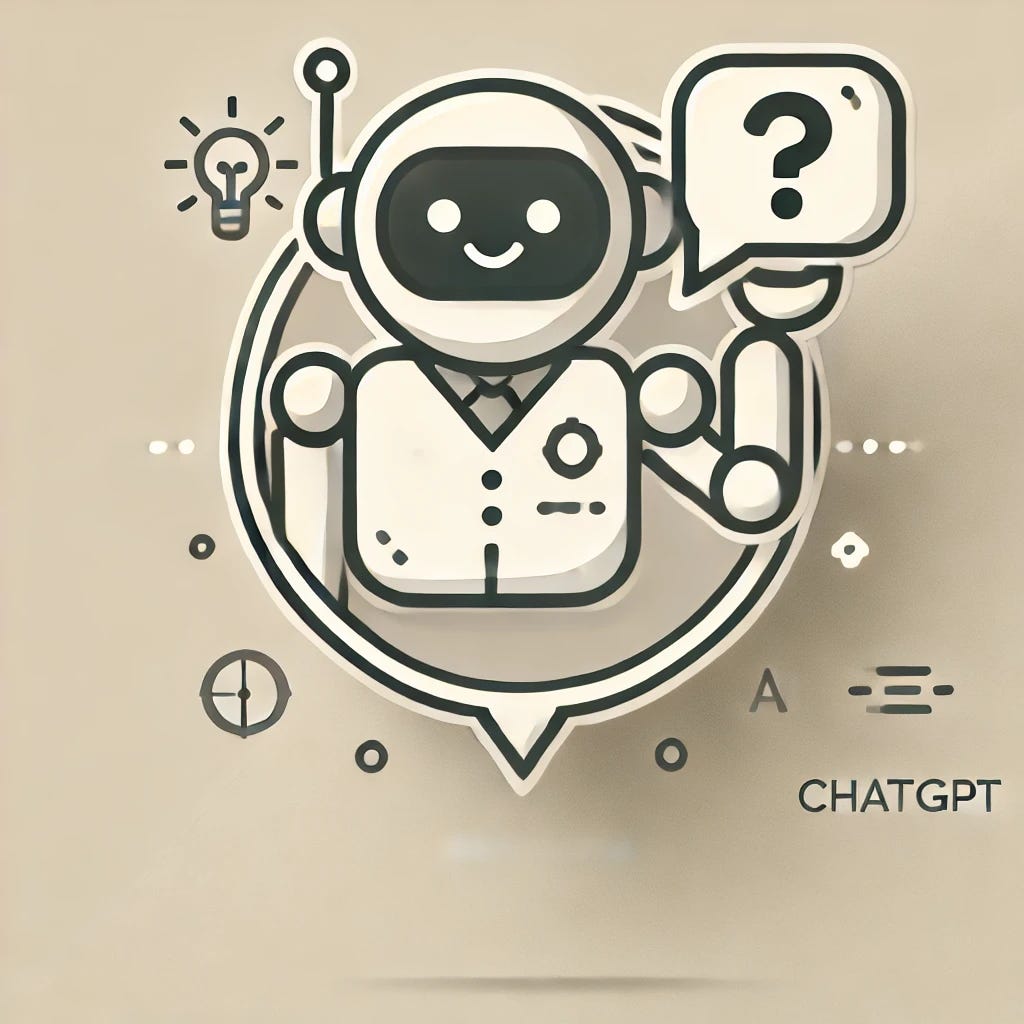Getting Started with ChatGPT: A Simple Guide for Absolute Beginners
From Text to Image Generation with ChatGPT
Welcome! If you're completely new to AI and curious about how it can help with everyday tasks, this guide is for you. Here, we’ll walk through the basics of ChatGPT – what it is, how to use it, and beginner-friendly tips for getting great responses. We'll even explore how you can create images using ChatGPT’s Pro model, making it easy for anyone to try.
1. What is ChatGPT?
ChatGPT is a powerful AI tool created by OpenAI. Imagine a friendly assistant who’s always available to help you write, answer questions, brainstorm ideas, and even create images if you have the Pro version. Think of it as a really smart friend who can chat with you and provide helpful answers on almost any topic.
In simple terms: ChatGPT is a chat program where you type questions or requests, and it replies in full sentences. Imagine texting a knowledgeable friend who’s always ready to help.
2. Setting Up ChatGPT
To use ChatGPT, you’ll first need to set up a free account. Let’s go through this step-by-step:
Go to the Website: Open a web browser (like Chrome, Safari, or Firefox) and go to chat.openai.com.
Create an Account: Click on “Sign Up” if you don’t have an account. You’ll need an email address and a password. You may also need to verify your email to start using ChatGPT.
Choose a Version: ChatGPT offers two versions:
Free Version: This version uses the GPT-4o-mini model. It’s a lighter version of the Pro model, great for most basic uses.
Pro Version (ChatGPT Plus): This version gives you access to GPT-4o, which provides more advanced responses and includes image creation. This is a paid option, but it opens up a lot of new possibilities.
For most beginners, the free version (4o-mini) is enough to get started. But if you’re interested in creating images, you’ll need to use the Pro version.
3. How to Start Chatting with ChatGPT
Once you're signed in, you’ll see a chat box. Here’s what you do:
Type Your Question: In the chat box at the bottom, type whatever you want to ask. You don’t need to be fancy or use special language; just type as if you’re texting a friend.
Examples:
“What’s the weather like in Paris?”
“Can you help me write a shopping list for a birthday party?”
“Tell me a fun fact about space.”
Press Enter: After typing your question or request, press Enter. ChatGPT will then start generating an answer for you, which might take a few seconds.
Read the Answer: ChatGPT will respond in full sentences. If the response doesn’t quite answer what you wanted, just ask a follow-up question!
4. Simple Tips for Getting Good Responses
ChatGPT works best when it clearly understands what you’re asking. Here are some simple tricks to help you get helpful answers:
Be Specific: The more details you provide, the better ChatGPT can help. Instead of “Tell me about dogs,” try “Tell me about popular dog breeds in the USA.”
Use Follow-Up Questions: If ChatGPT gives an answer and you want more details, just keep asking! For example:
“What’s a good vacation spot?”
Follow-up: “Can you suggest budget-friendly places?”
Ask ChatGPT to Simplify Things: If the response feels too complex, ask ChatGPT to explain it more simply. Just type, “Can you explain that in simpler terms?”
5. Creating Images with ChatGPT (Pro Feature)
If you have the Pro version, you can even ask ChatGPT to create images for you. Here’s how it works in simple steps:
Describe the Image You Want: To generate an image, type out exactly what you’d like to see, starting with a phrase like “Please create an image about…” This is similar to giving instructions for a drawing.
Example Prompts for Image Generation:
“Please create an image about a cozy coffee shop with warm lighting.”
“Please create an image about a futuristic city skyline at night with neon lights.”
“Please create an image about a calm beach scene at sunset with pastel colors.”
View the Image: ChatGPT will generate an image based on your description. If it’s not quite what you had in mind, you can try describing it differently, adding colors or extra details for a more refined result.
This feature opens up endless creative possibilities, so have fun experimenting!
6. Fun and Useful Things You Can Do with ChatGPT
Here are some easy ways beginners can use ChatGPT in their daily lives:
Writing Assistance: ChatGPT can help draft emails, messages, or even shopping lists. Try prompts like “Write a thank-you note for a birthday gift” or “Make a grocery list for spaghetti ingredients.”
Learning Something New: Curious about history, science, or any other topic? ChatGPT can explain things in simple terms. Ask questions like “How do airplanes stay in the air?” or “Why do seasons change?”
Planning and Organizing: ChatGPT can help you make lists, schedules, or plans. You could ask, “Help me plan a day trip to the beach” or “Create a study schedule for math and English.”
Entertainment: ChatGPT can tell jokes, suggest movies or books, and even create short stories. Try “Tell me a joke” or “Recommend a classic movie to watch.”
7. Final Tips for New Users
If this is your first time using AI, here are some final tips:
Practice Makes Perfect: The more you use ChatGPT, the better you’ll get at asking questions and understanding what it can do.
Don’t Worry About Mistakes: ChatGPT doesn’t judge! If it doesn’t understand your question the first time, just try rephrasing it. Think of it as a patient friend.
Experiment and Explore: AI is a tool, and there’s no one “right” way to use it. Have fun asking questions, trying out prompts, and exploring what ChatGPT can do.
What’s Next?
This is just the beginning! ChatGPT has endless uses, from simple tasks to creative projects. As you get more comfortable, you can try exploring more advanced features, like crafting specific prompts or setting up detailed plans.
Stay tuned for more beginner-friendly guides on different ways to use AI. With this guide, you’re ready to start your AI journey—ChatGPT is here to help make life a little easier and a lot more fun!